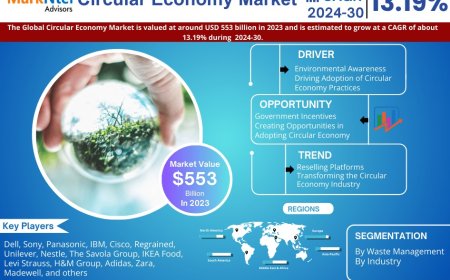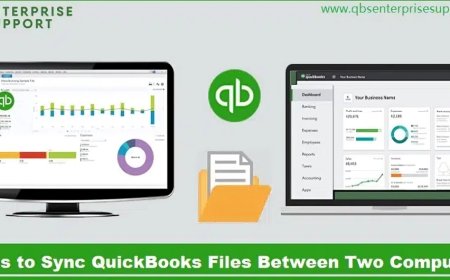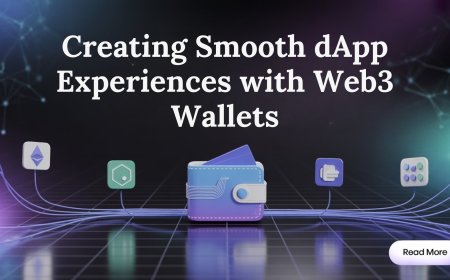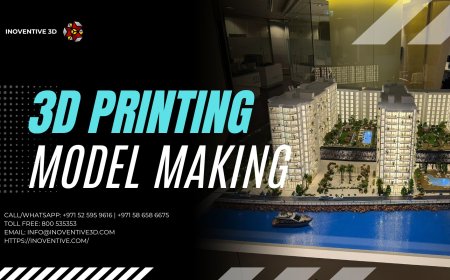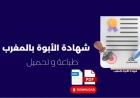How To Clear Instagram Cache (Without Getting Confused)
So now you know. The process of how to clear Instagram cache is simple. You don’t need to wait. You don’t need to ask someone else. Take your phone. Follow the steps. Free up space. Make Instagram fast again.
Your phone seems to be lagging. Instagram takes a while to open. Images take a while to load. But something does not feel right as you scroll. In most cases, cache is the issue. It fills your storage and sits silently. It is not visible to you. However, it remains.
Do not be concerned. You are able to clear it. A tech guide is not required. No tools are required. This post is all you need. Short, straightforward, and unambiguous.
Let us examine "How To Clear Instagram Cache" for iPhones and Android devices.
For Android Users
-
Grab your phone. Locate the Settings application. Give it a tap.
-
Now search for something named Applications or Apps. Crack it open.
-
Find Instagram by scrolling. Give it a tap.
-
You can now see a button labeled "Storage." Give it a tap.
-
Two things will be visible to you: Clear cache and Clear data.
-
Avoid working with clear data. That will get rid of everything.
-
Simply click "Clear cache."
-
Done. That is all.
-
Open Instagram once more now. It loads brand-new. It performs better.
For iPhone Users
-
The way iPhones operate is different. A clear button cannot be tapped.
-
Thus, the first step is: Hold the Instagram icon down.
-
A menu appears. Press the "Remove App" button.
-
Yes, you must remove the application. Do not be concerned. Your account is secure.
-
After deletion, visit the App Store. Look up Instagram. Click "Download."
-
Open it now. Sign in. That is all.
-
All the saved cache is gone. Your phone feels light again.
Why Should You Clear It?
-
You use Instagram every day. Chats, clips, storieseverything. Little bits are stored by the program. These files are accumulating. They require room. They cause your phone to lag.
-
You clean the pile by clearing the cache. No files are deleted. Your pictures are kept. Your messages are retained. But the app functions more smoothly.
-
Dusting a room is analogous to this. The air feels new, but the items within are still there.
When Should You Do It?
-
Try this first if your app feels sluggish.
-
Do this if your phone's storage indicates "full" and you are not sure why.
-
Clear the cache if your reels are taking a long time to load.
-
It takes a minute. However, your app begins to function flawlessly.
Conclusion
You now understand. The "how to clear Instagram cache" procedure is easy to follow. There is no need for you to wait. Asking someone else is not necessary. Grab your phone. Take the actions. Make room. Restore Instagram's speed.